👐 Request access to LLMs in Bedrock
In this lab, we will use chat completion LLMs available on Amazon Bedrock. But first, you need to enable the models.
Once you have joined the workshop, navigate to the AWS console by clicking Open AWS console in the sidebar under AWS account access.
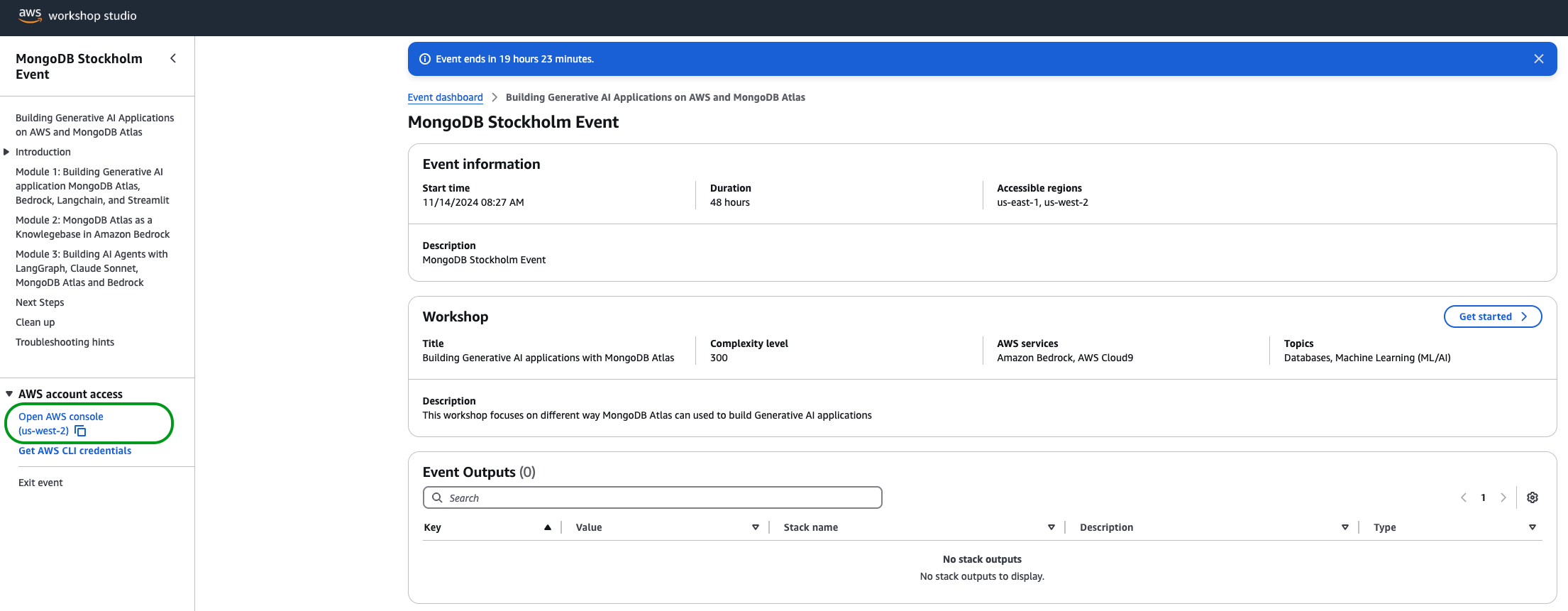
Once logged into the console AWS console, navigate to Amazon Bedrock.
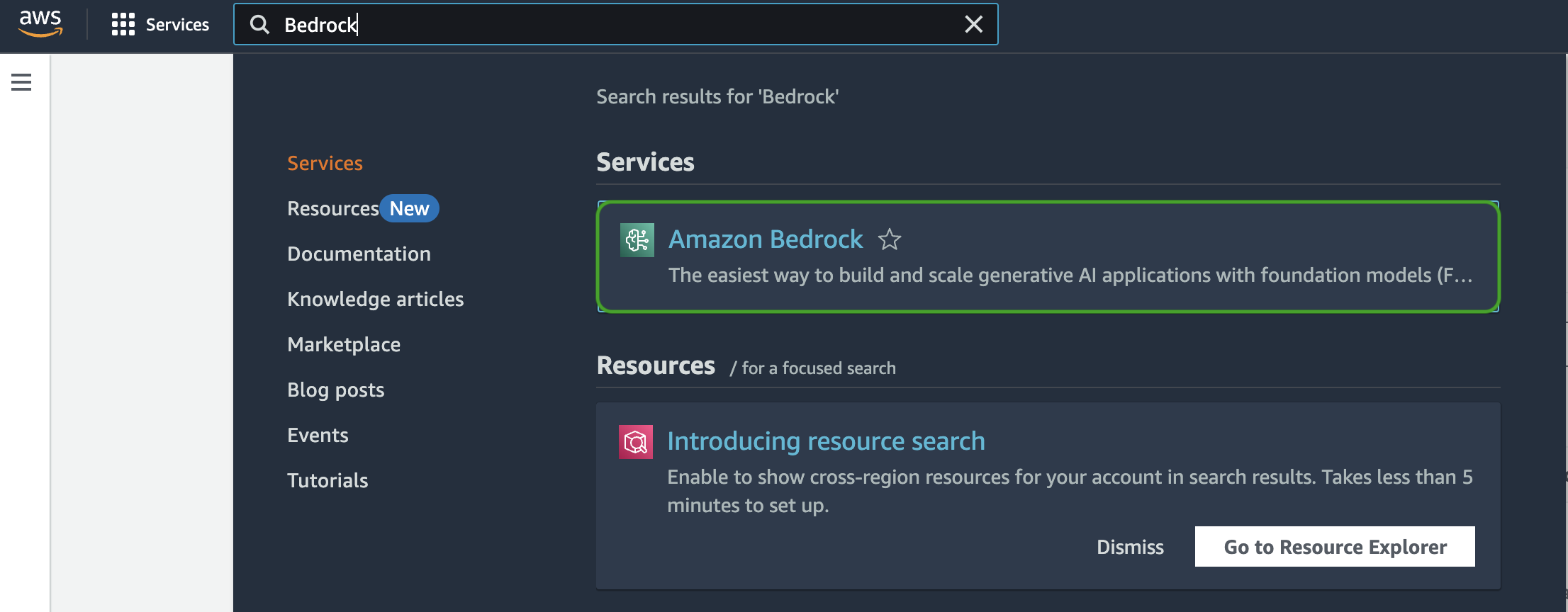
In the Bedrock console, scroll down to Bedrock configurations in the sidebar and click Model access
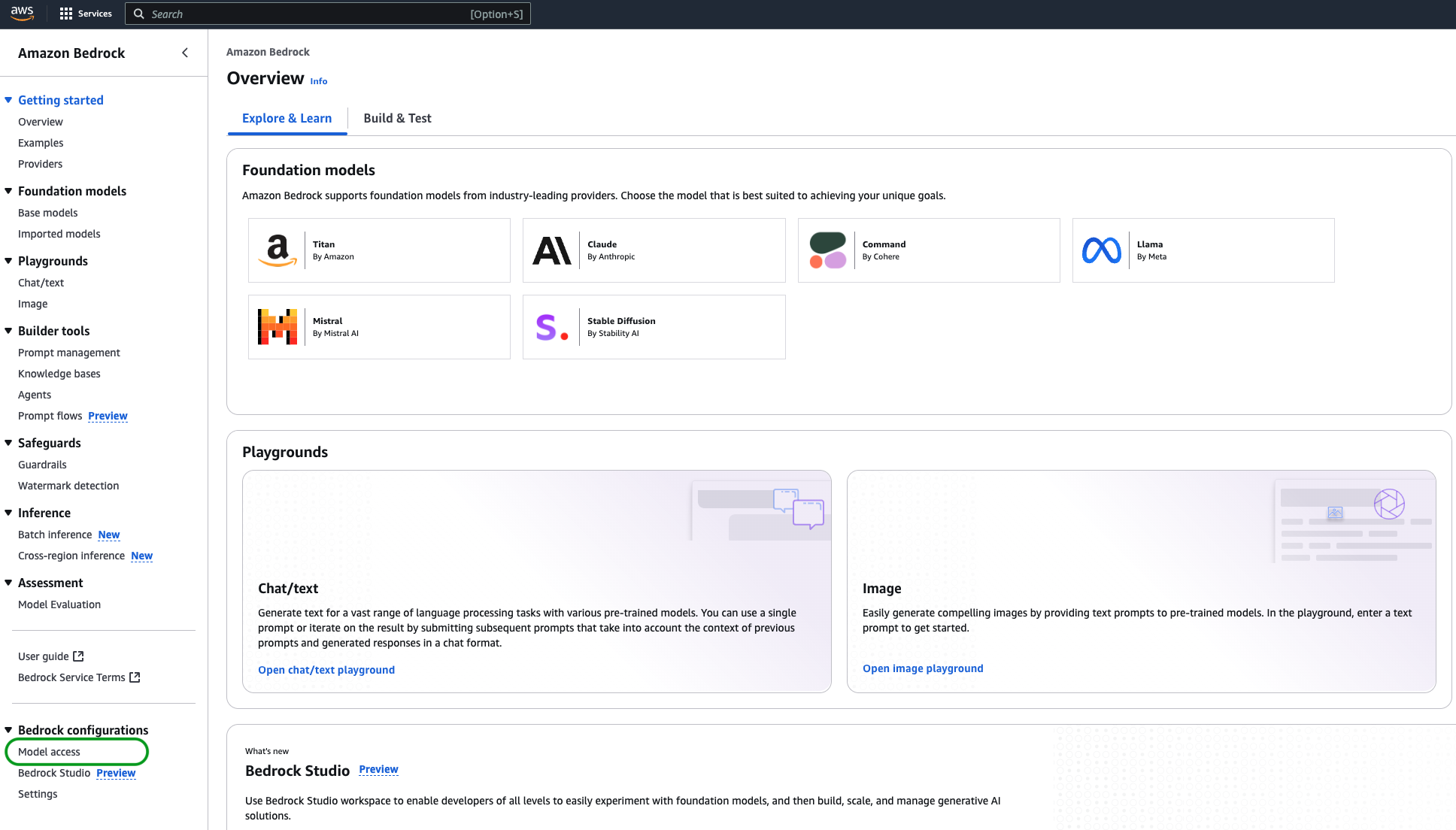
Under Base models, click on Available to request against the Claude 3 Sonnet model. In the modal that appears, click Request model access.
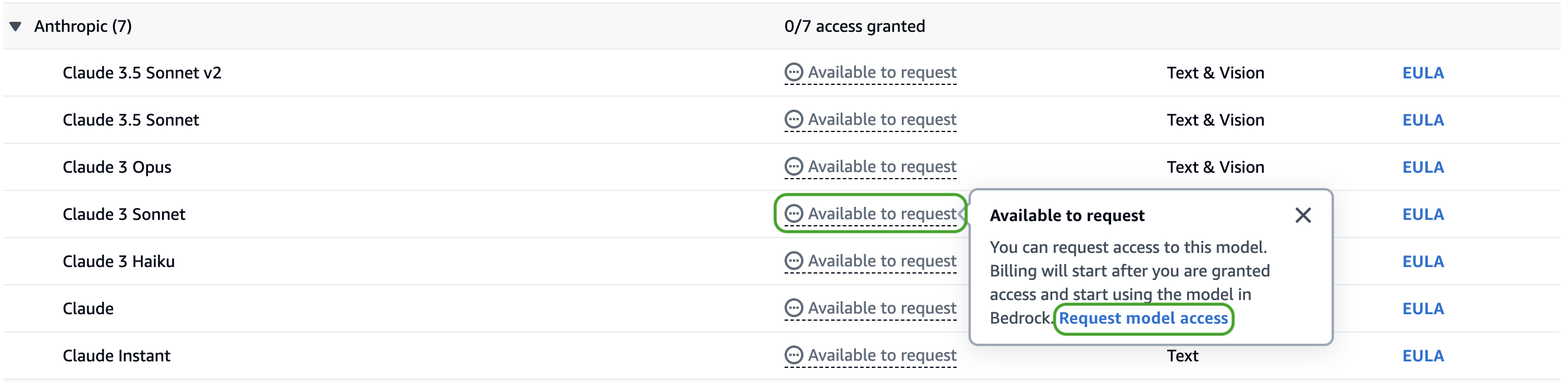
Scroll to the bottom of the page and click Next. On the following page, click Submit to submit the model access request.
It takes a few seconds to provision access. Once access has been granted you should see Access granted against the model name.
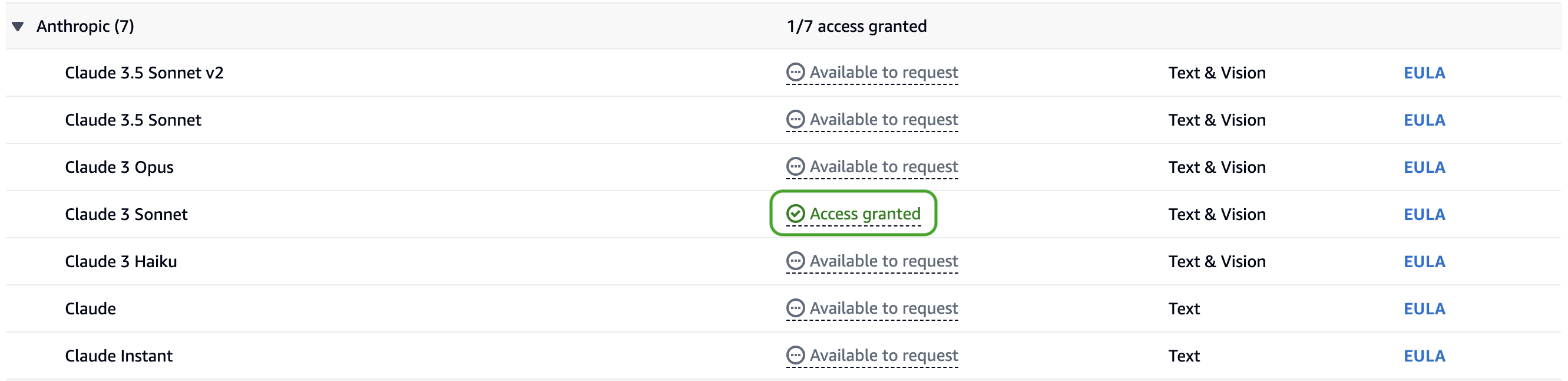
That's it! You are now ready to use the Claude Sonnet 3 model to build an AI agent.