👐 Get your connection string
In order to ingest data into your cluster later in the lab, you will need to get the connection string for your cluster.
In the Atlas UI, navigate to the Overview page. In the Clusters section, select the cluster you just created and click Connect.
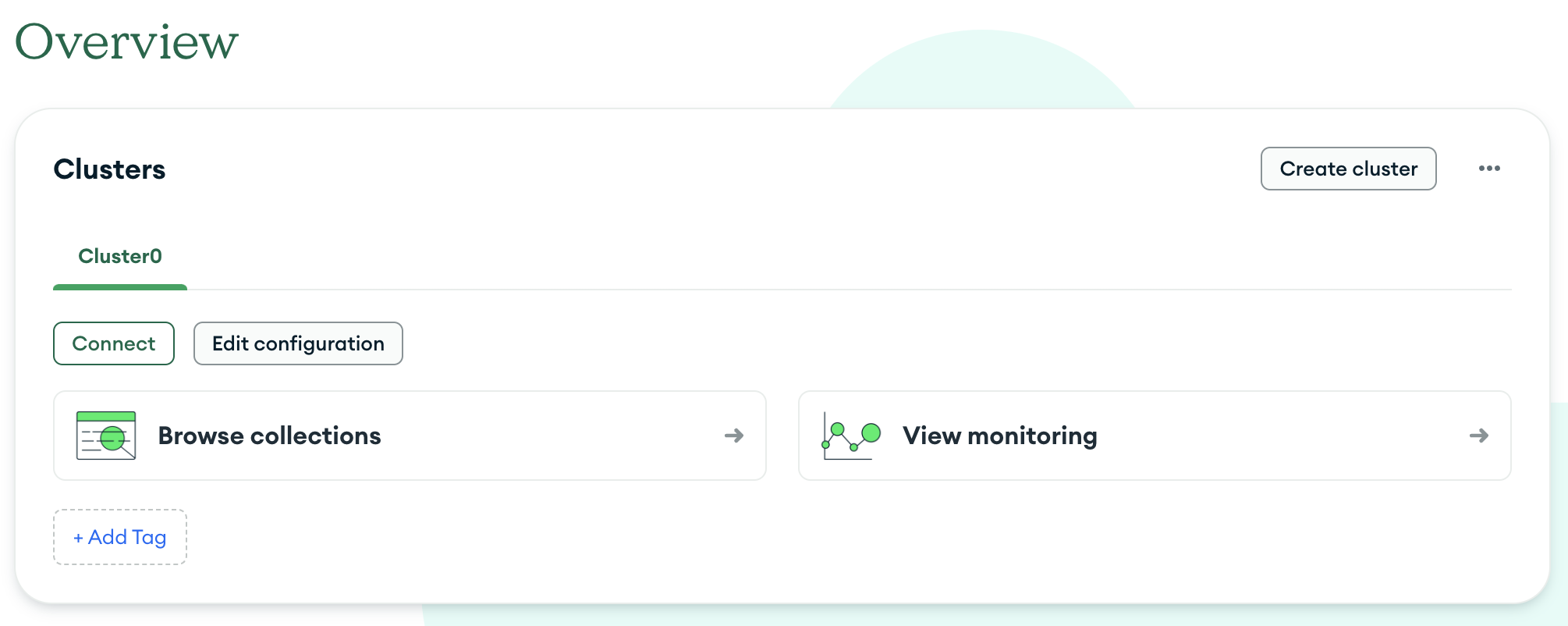
A modal will display several ways to connect to your database. Select Drivers.
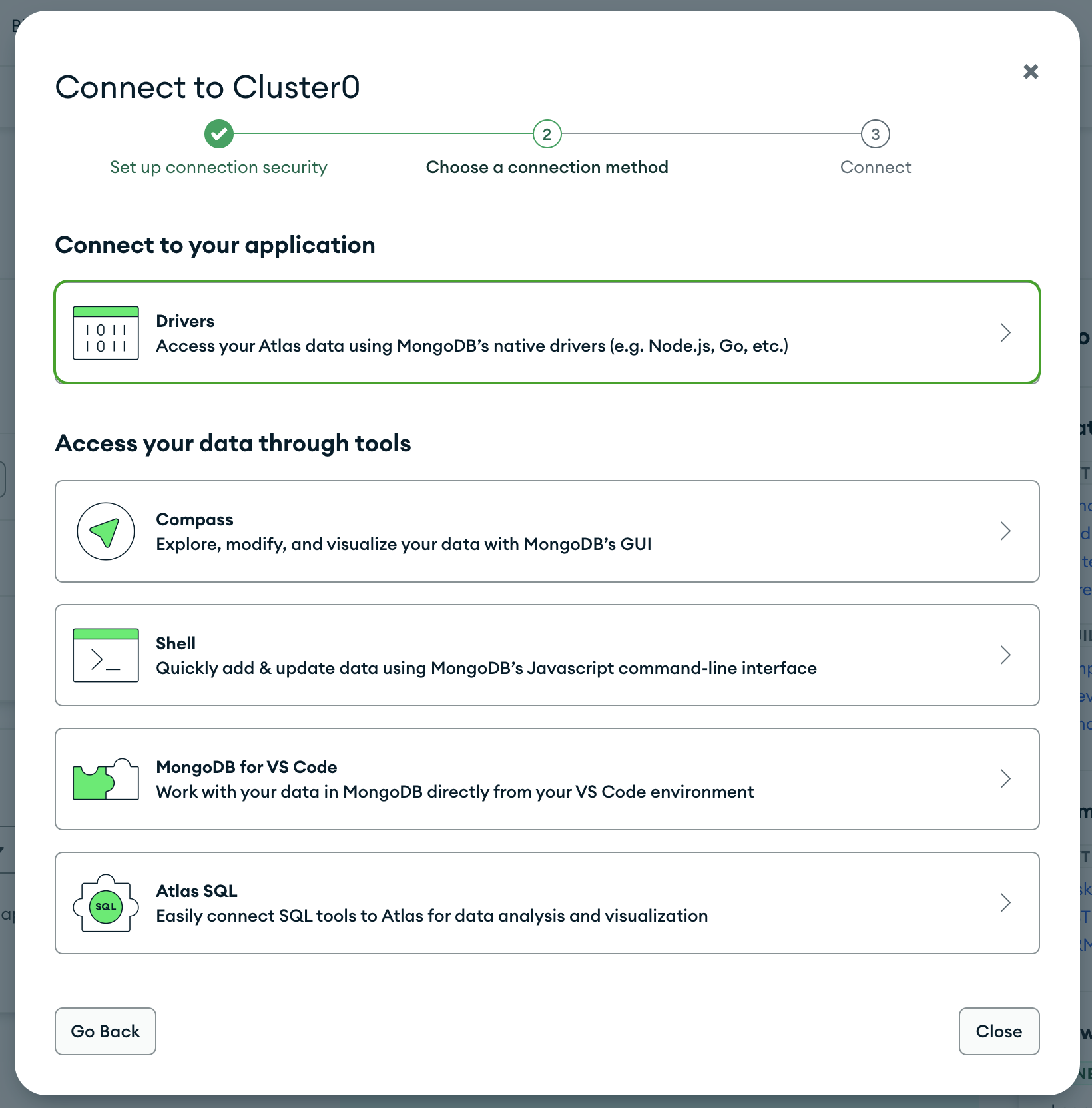
Look for your connection string. It should look something like mongodb+srv://<username>:<password>@<cluster-url>/
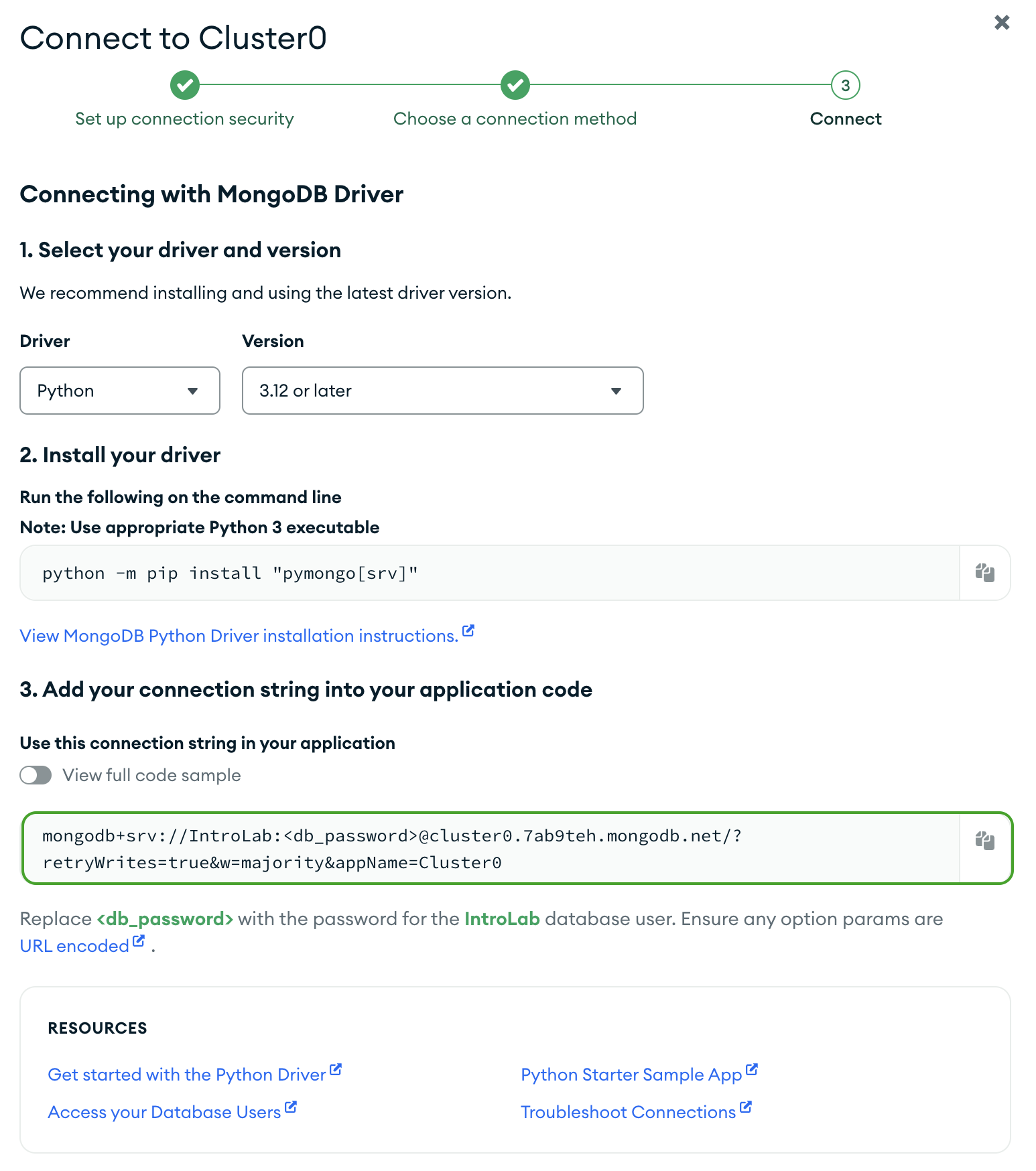
Click the copy button next to your connection string to copy it to your clipboard. Paste the connection string somewhere safe.
tip
Don't forget to replace <password> with the password you set when you created the cluster.