👐 Get your connection string
To connect to your cluster later on, you will need to get the connection string for your cluster.
In the Atlas UI, navigate to the Overview page. In the Clusters section, select your cluster and click Connect.
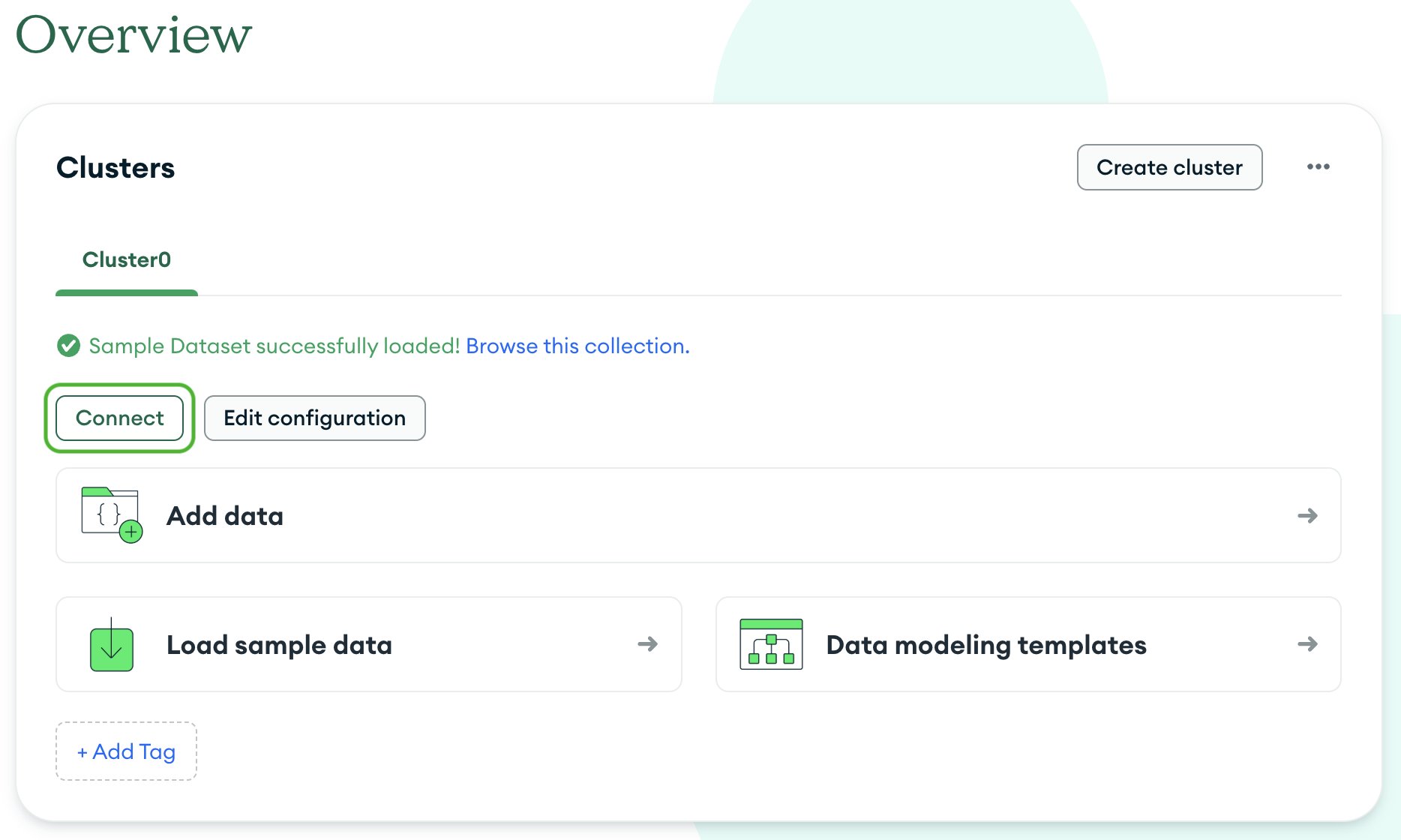
A modal will display several ways to connect to your database. Select Drivers.
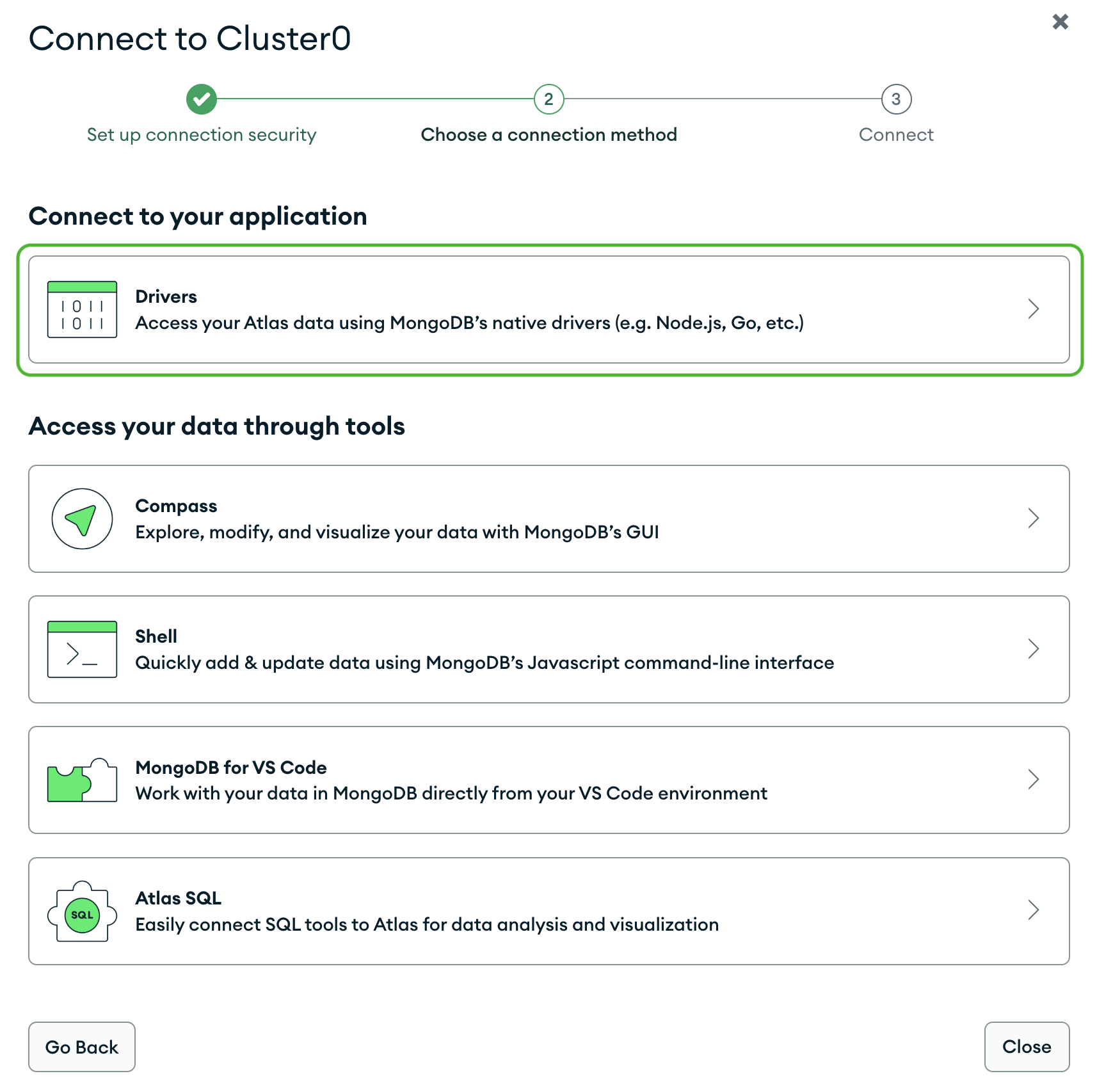
Look for your connection string. It should look something like this:
mongodb+srv://<username>:<password>@<cluster-url>/?retryWrites=true&w=majority&appName=Cluster0
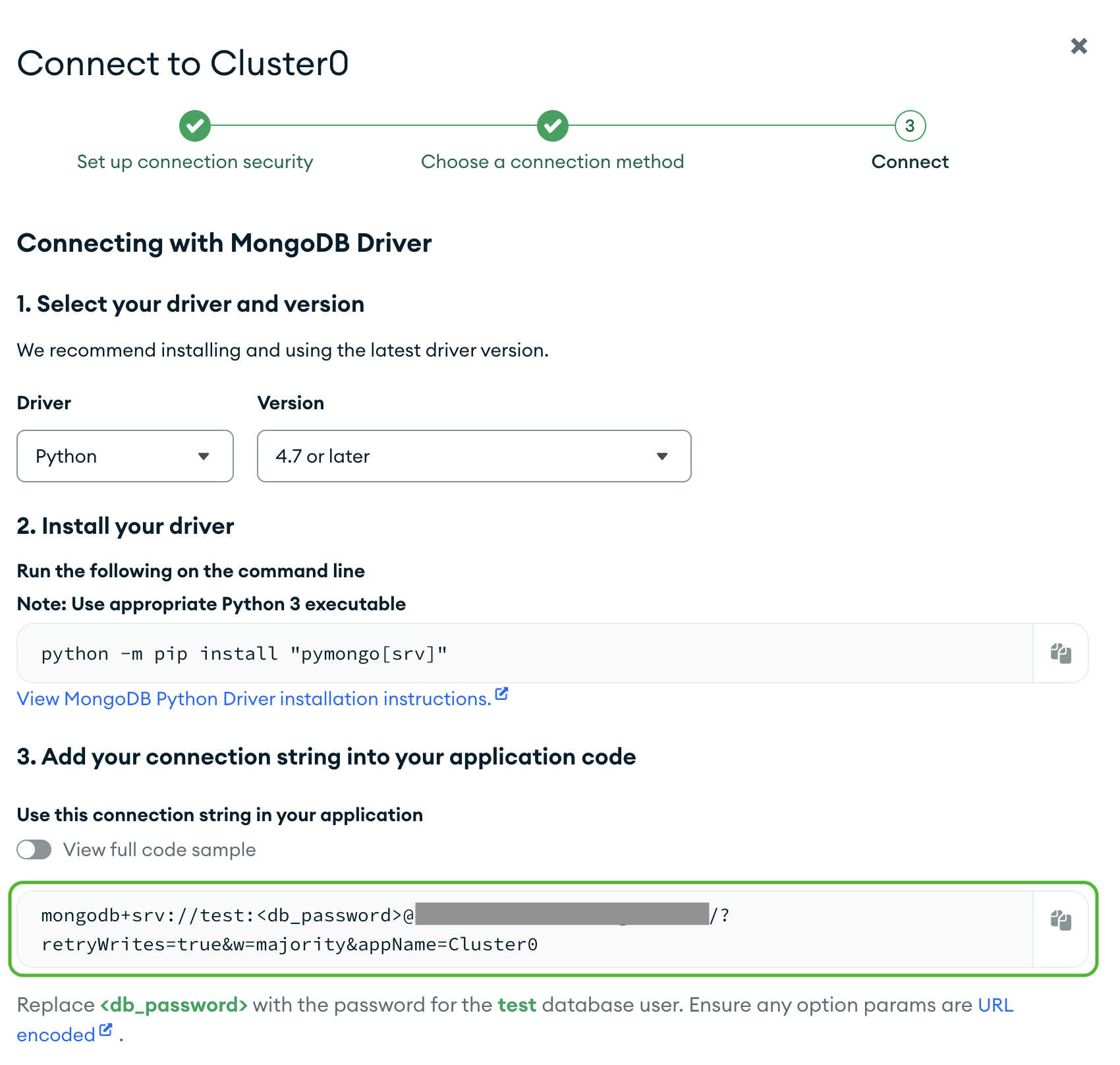
Click the copy button next to your connection string to copy it to your clipboard. Paste the connection string somewhere safe. You will need this connection string several times throughout this training.
tip
Don't forget to replace <db_password> with the password you set when you created the cluster.