👐 Quick Start
In this lab, we will be using Jupyter Notebooks, which is an interactive Python environment. If you are new to Jupyter Notebooks, use this guide to familiarize yourself with the environment.
- Instruqt
- GitHub Codespaces
Instruqt is a lab platform that provides cloud-based sandboxes which come pre-configured with all the tools you need to run this lab.
Navigate to the Instruqt lab using this link. Fill out the form that appears and click Submit and access.
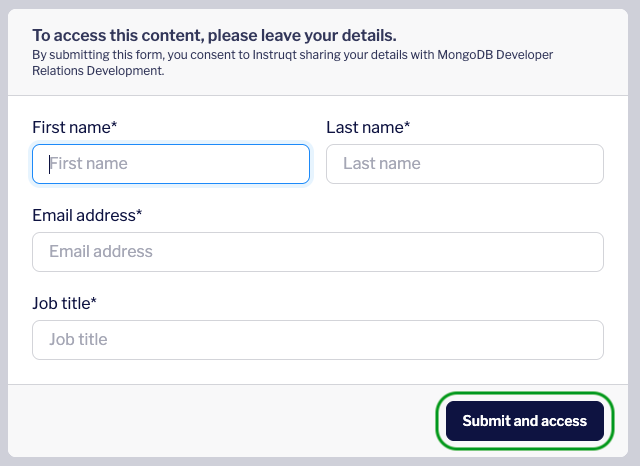
Click Start to launch the lab environment.
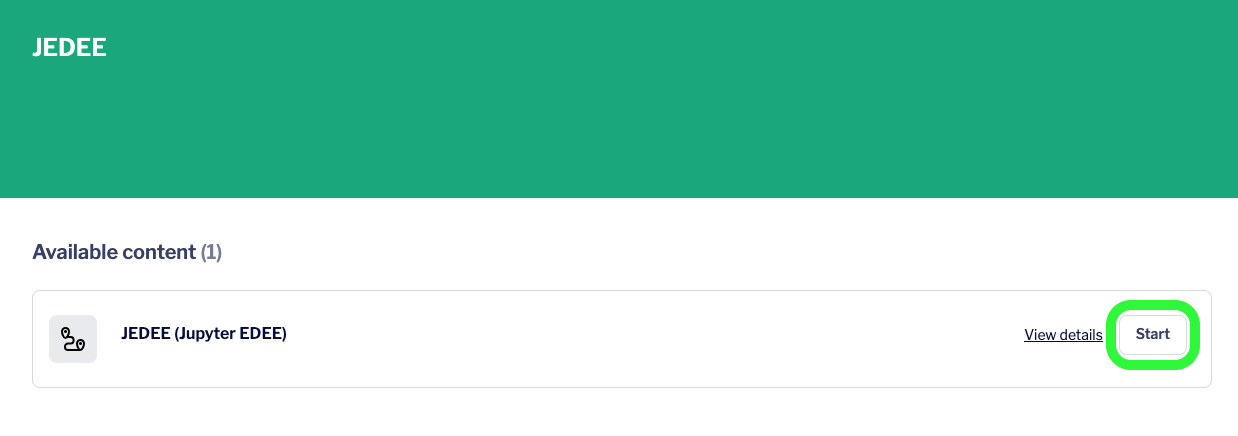
You should see a screen with a purple progress bar indicating that Instruqt is preparing a sandbox with all the required libraries for this lab and a MongoDB cluster.
Once this is done, you should see a Start button at the bottom right of the screen. Click this to enter the lab.
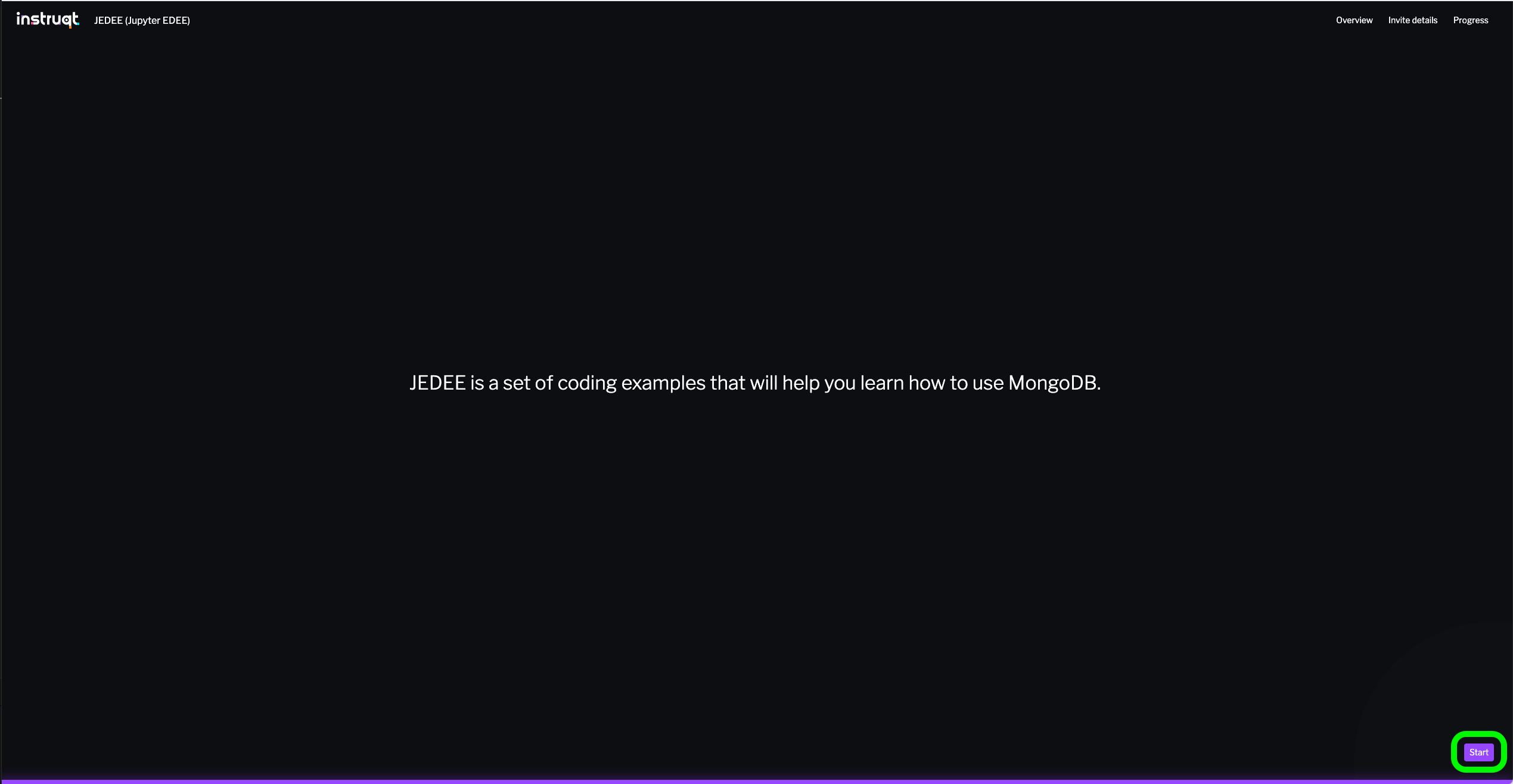
- Sign in to GitHub, and open this repository: mdb.link/jedee.
- Click on
Code> Click onCodespaces> Click onCreate a Codespace on Main. - ⚠️ Wait for the Codespace to load completely.
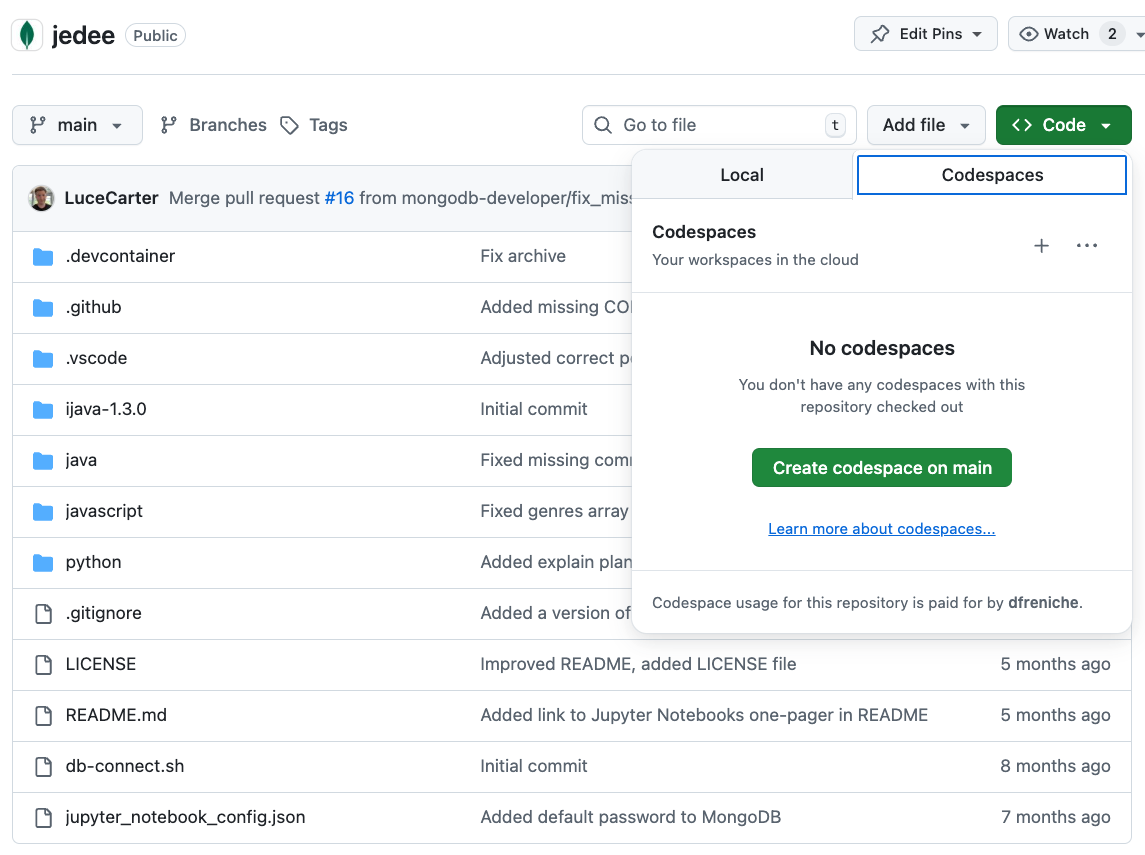
Connect to the MongoDB cluster
Let's first connect to the MongoDB database that was created for you. This will allow you to view data we import into the cluster later in the lab, directly from the IDE.
To do this, click the leaf icon in the left navigation bar of the IDE. This is MongoDB's VSCode extension.
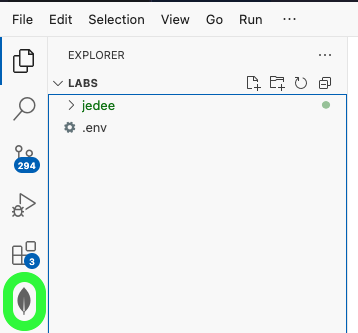
Under Connections, click the Local MongoDB Atlas connection. This should automatically establish a connection to the local MongoDB cluster running on port 27017.
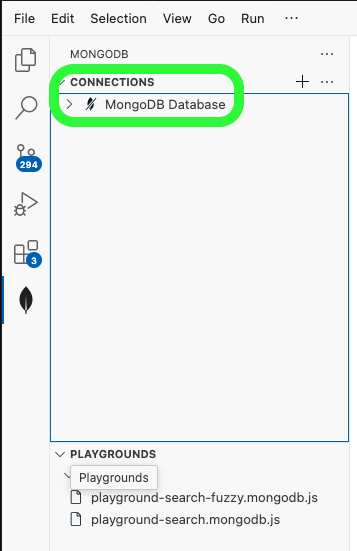
If the connection was successful, you should see a green leaf and a "connected" message appear around the Local MongoDB Atlas connection.
You will also see the default databases in the cluster appear under Connections. Any additional databases we create during the lab will also appear here.
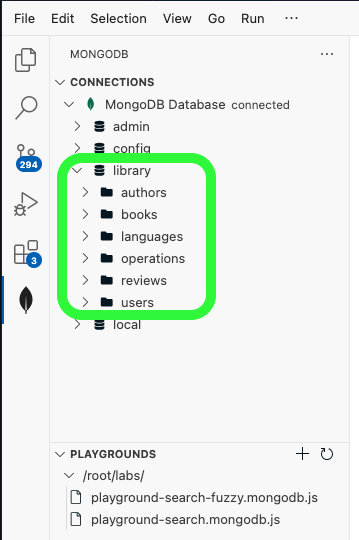
Jupyter Notebook setup
You will be filling code in a Jupyter Notebook during this lab, so let's get set up with that next!
Within the sandbox, click on the files icon in the left navigation bar of the IDE. In the Explorer menu, navigate to jedee > javascript > 01_connect_database.ipynb to open the Jupyter Notebook for this lab.
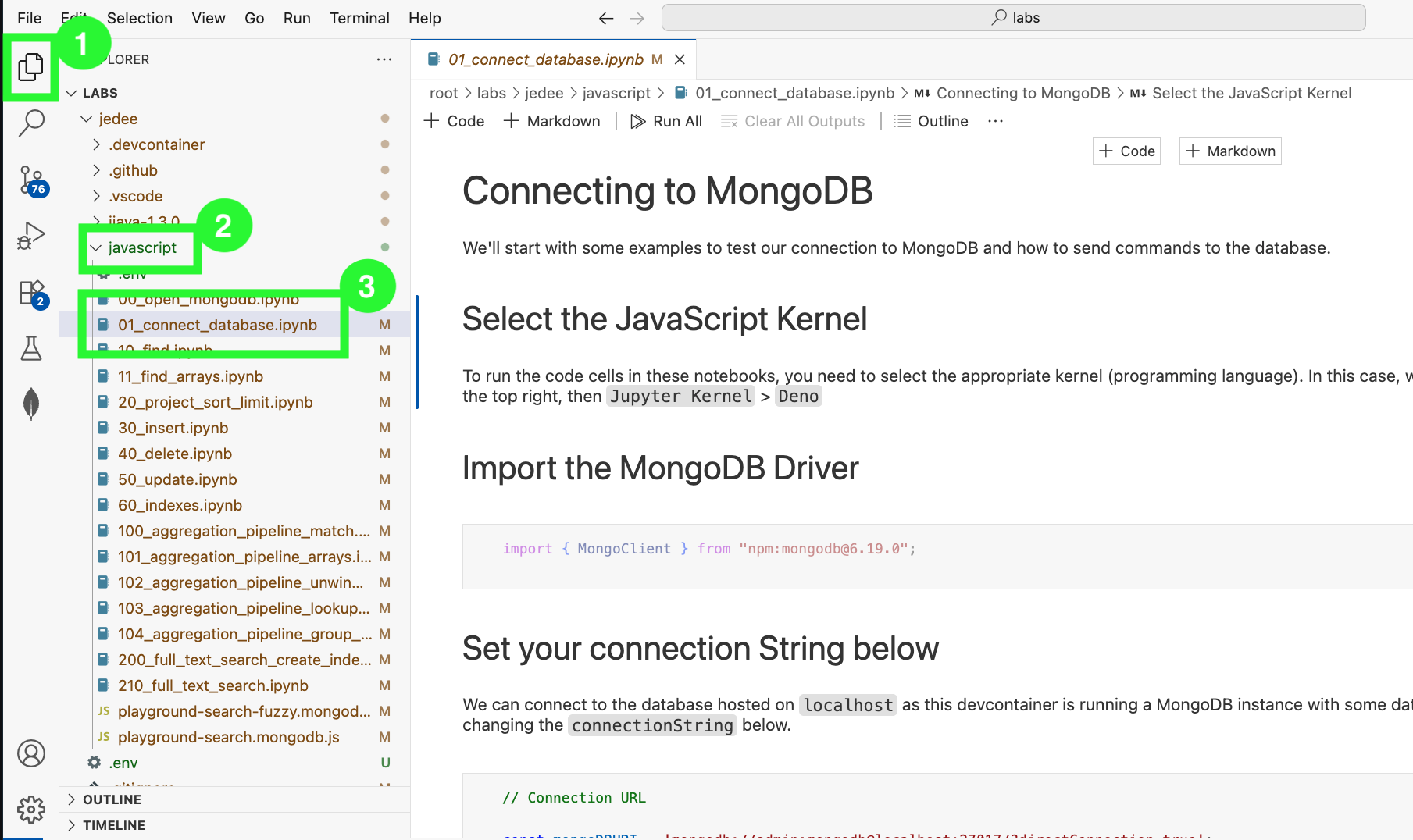
Next, select the Python interpreter by clicking Select Kernel at the top right of the IDE.

In the modal that appears, click Python environments... and select the interpreter that is marked as Recommended or Global Env.
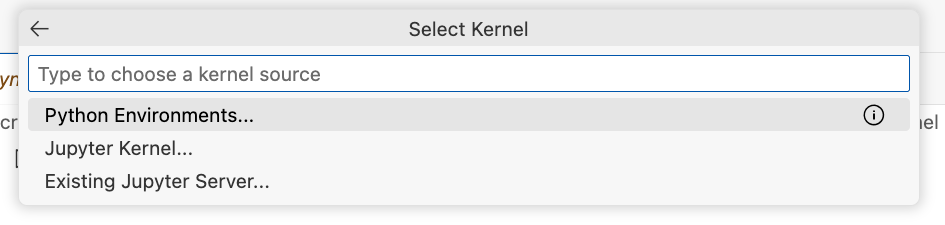
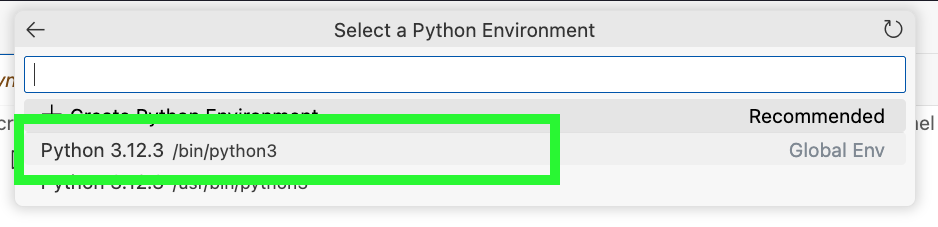
That's it! You're ready for the lab!