🌅 Images
Showing images using Markdown
To show this image:
Just use the usual Markdown code:

Pros:
- simple to use
- standard Markdown
Cons:
- can't click in the image to get a larger version
- people can get confused and try to click on it / copy paste text on it
Markdown images you can click to get a bigger version
Clicking on this image will open it in a new Window / Tab, so it can be expanded for better viewing.
[](/img/docu.svg)
Showing images using JSX
If you want a fine-grained control over how the image is presented (changing the size, for instance) then use this JSX snippet:
import useBaseUrl from '@docusaurus/useBaseUrl';
<img
alt="Using JSX to change image's size"
src={useBaseUrl('/img/docu.svg')}
width="500"
/>

Pros:
- can change the size of the image (you can't do it using Markdown)
Cons:
- can't click in the image to get a larger version
- people can get confused and try to click on it / copy paste text on it
Showing images using JSX, recommended way
We can just import the desired image/resource and create a variable that we'll use to display the image. Works well with images (pngs, gif, jpg) not with svg files.
import SampleImage from '@site/static/img/logo.png';
<img
alt="Using JSX to change image's size"
src={SampleImage}
width="100"
/>
Screenshots
If you need to add screenshots, you can use the Screenshot component which will wrap the image in a browser frame. They also add a hover cursor to tell the user "you can't click in here".
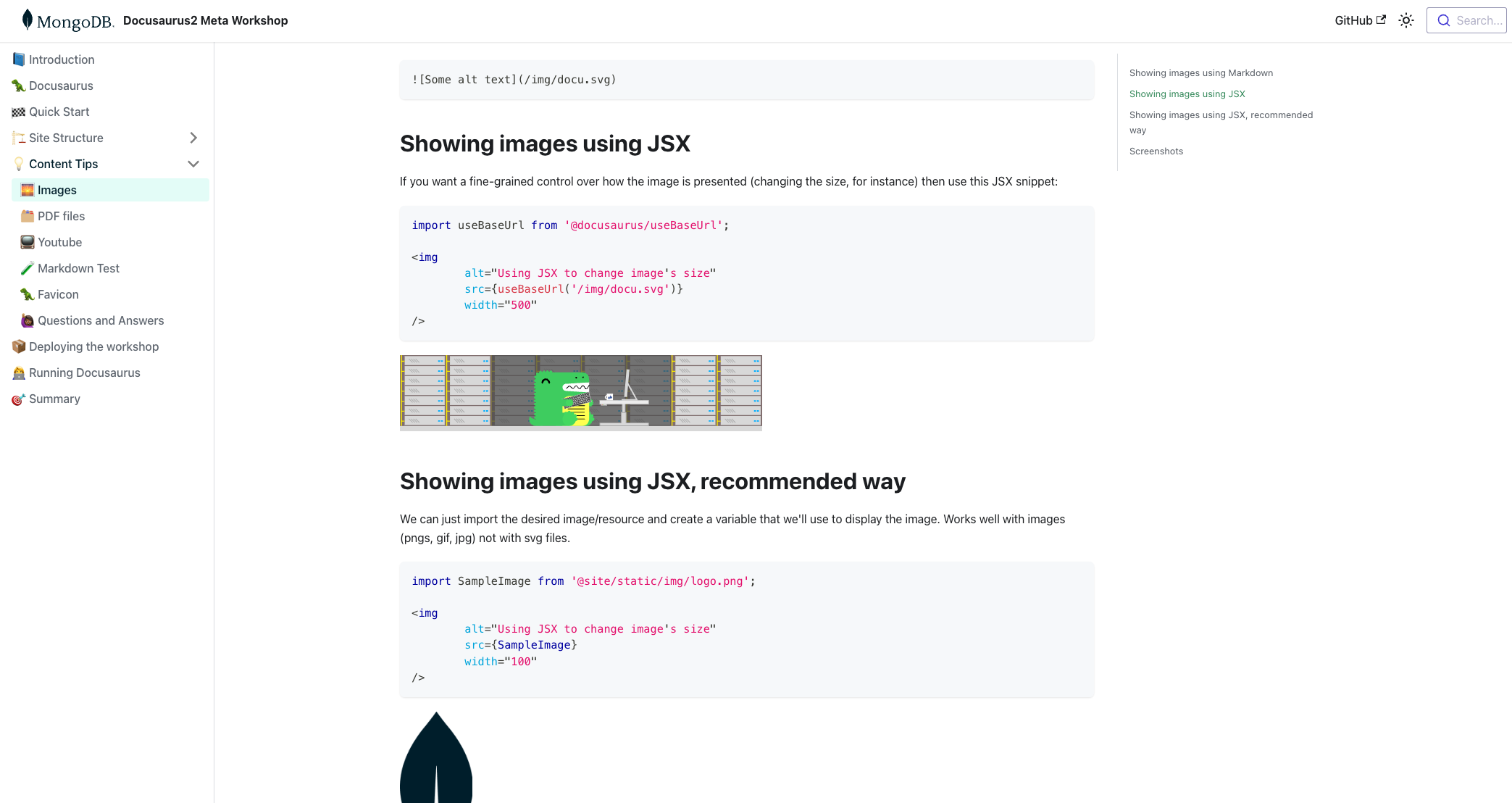
Here's the syntax for the Screenshot component
<Screenshot src="img/path_to_image.png" url="<showed in the address bar" alt="Alt text for the image" />
